

Meter Based Maintenance is a new feature that has been included in the Maintenance Management for Microsoft Dynamics 365 for Finance and Operations .
The basic feature is to allow registration of meter readings from installed equipment and automatically schedule preventive maintenance based on the meters reaching specific values. Examples of such meters are those that count machine operation hours, units produced, miles/ km driven, in fact any unit of machine usage on which maintenance planning can be based.
Meter readings may come from different sources, like reports returned from executed maintenance and repair tasks, or by periodically or occasionally checking on the machine and registering the meter readings. Registration of meter readings must therefore be possible at any time, not just on specific moments in a process.
Based on the requirements of many customer projects a standard software solution for this business function has been created
One of the first things to setup is Meter Types. Here you can define the meter types you want to use in measuring the equipment/component usage.
Go to Maintenance Management - HSO NN > Setup > Meters > Meter Types
Here the meter types can be set up according to the properties of the different types. Number of digits and decimals are determinative for the way meter readings need to be registered. The counting direction determines the validation of the values compared to the previous reading. Allow overrun/ underrun can be used to skip this validation. This can be useful in case that a meter for example uses 4 digits and can return to 0, once value 9999 is reached.
Note
To validate meter reading input on exceptional values, usage limits can be defined. For example: you’ve created a Meter Type to measure the running hours of a machine per day. In order to prevent readings of more than 24 hours a day, you define an Upper limit of 24, number of periods 1 and period day.
A meter can be connected to Equipment by using a Component. In order to do so, the created Meter Type must be connected to a specific Component Type.
Go to Maintenance Management - HSO NN > Setup > Components > Component Type. Select on the left the Component Type that will be used as meter and select in the details tab the Meter Type you want to connect to it. A specific Meter Type can only be connected to one Component Type. As with normal component types, the component type must be connected to equipment types in order to be used in relation to equipment.
Equipment can have multiple components and meters. However, in order to use certain functions based on meter readings, a Primary Meter must be defined. Without a primary meter reading can still be registered, but no preventive maintenance can be planned for the equipment.
Go to Maintenance Management - HSO NN > Setup > Equipment > Equipment Type. The Primary meter type can be defined per Equipment Type and is selected on the tab Setup. The selection in Primary meter type based on the selection made in the tab Component Types and filtered on the meter types that have a connection to a component type.
The tab Auto-create meters gives the opportunity to select component types (connected to a meter type) to be added to equipment automatically. The selected components will be added at the creation of the equipment. Adding meter components to Equipment can also be done manually, by simply adding them to the Active configuration of the selected Equipment.
Meters can be created manually or automatically. To create meters manually, go to: Maintenance Management - HSO NN > Setup > Meters > Meters.
All created meters are visible here, as well as some information regarding the meters, like the latest reading. In case the meter is also used as an item in the company, a connection with the item can be made. This is only for information purposes.
This form has three buttons:
Enter meter reading: This function can be used to directly register a new meter reading for the selected meter.
Meter readings: Shows an overview of the registered reading for the selected meter.
Meter timeline: Shows the history of the selected meter.
There are several paths available to register meter readings for a specific meter.
From the Meter form, go to: Maintenance Management - HSO NN > Setup > Meters > Meters > Enter meter reading
From the Meter Readings form, go to: Maintenance Management - HSO NN > Setup > Meters > Meters > Meter Readings > New
From the Meter Timeline form, go to: Maintenance Management - HSO NN > Setup > Meters > Meter Timeline > Enter meter reading
To register a Meter Reading related to Equipment, go to: Maintenance Management - HSO NN > Equipment > All Equipment, select the desired equipment, Ribbon, Tab Equipment > Enter primary reading.
The meter reading will be registered on the primary meter, as defined in the Equipment Type, information about the primary meter connected to the equipment can be seen on the tab usage.
In the enter meter reading form, new meter readings can be registered. For information purposes, the latest reading is shown as well.
There are three meter reading types available to choose from:
Normal: Default value for normal registrations.
Estimate: If the user is not sure about the specific reading, the estimate type can be used.
Reset: This type can be used in casethe meter for some reason has to be reset. The system will use this as a new starting point for any calculation
Validations on meter readings are done in according to the meter type setup. If the measurement is not in line with the validations, an infolog appears with the detected problems. Besides the infolog, the question appears whether to continue with the registration. This gives the possibility to correct the input, or to register anyhow.
Meter readings connected to equipment can be registered at the creation of a work order as well.
Go to Maintenance Management - HSO NN > Equipment > All Equipment, select the required equipment > Ribbon Tab Equipment > New workorder
On the create work order form, the meter reading can be entered in the tab meter, use quantity counter value.
The meter reading that is created this way, will be of type estimated. Using the checkbox verified creates a meter reading of type normal. An estimated value can be calculated with the button calculate. The system will then use the last two readings to calculate today's reading. The field use quantity counter value can be made mandatory to fill. To do so, go to: Maintenance Management - HSO NN > Set up > Work orders > Work order types. On the lines tab, select "Use quantity counter setting required".
The registerd meter reading at the entry of the work order can be seen in the field meter reading value on the wor order, tab further indentification.
The reading of the meter(s) can also be one of the operations that has been setup as default for the task. The serup of the operations is done in Maintenance Management - HSO NN > Setup > Operations > Operations
In the operation line on the task, the return value can be used to register the meter reading. Once the task status is Registered, the meter reading will be created in the meter readings table.
All readings for a specific meter are collected in the meter readings form. This can be accessed via the meters readings button on
Maintenance Management - HSO NN > Setup > Meters > Meters. The form shows the readings history and provides some additional possiblilities:
New: Gives the possibility to create new readings.
Delete: "Hides the selected reading.
Enter meter reading: Correct the selected reading.
Meter readings: Shows the infolog related to a disputed reading. Disputed readings show an icon in the log column, meaning that this reading didn't pass the validations now of registration.
Meter timelines: checks whether the reading passes the validations in the current situation.
Note
To gain insight on the history of the meter itself, the meter timeline can be used.
Go to Maintenance Management - HSO NN > Setup > Meters > Meter timeline
This form gives some more detailed information about the meter itself effective date, expiration date, component connection, and whether it has been replaced. Some more information can be added by using the description field. In the ribbon buttons are available to go to related information, or to enter a new meter reading directly.
Registering meter readings provides Maintenance Management with powerful information that can be used to automatically schedule preventive maintenance, based on the meters reaching specific values. To do so, the maintenance schedules and maintenance plans must be set up.
To set up maintenance schedule that's calculating with meter readings, go to Maintenance Management - HSO NN > Setup > Maintenance Schedule > Maintenance Schedule
Normal visits and visits based on usage can be combined in one or split into multiple frequency lines. To use meter readings, create a schedule with a usage volume unit and select schedule type frequency. On the frequency line, the usage on which maintenance is needed can be defined.
Example: Certain equipment needs to be checked every month or every 100 running hours, whatever comes first. In the frequency line the routine monthly visit is setup by entering no. of visits 1, frequency period 1, and period monthly. The check based on running hours is created by entering 100 in the usage field.
Note
In some cases, the meter connected to the equipment has to be changed; for example, if it's damaged or a better version is available.
Go to: Maintenance Management - HSO NN > Equipment > All Equipment, select the desired equipment, ribbon tab Manage > Active configuration. Select the meter that must be changed and click the button meter change.
Before changing the meter, a last meter reading for the current meter can be registered. The new meter can be selected using the dropdown. Only meters that are not connected to an ohter equipment, and that are of the same meter type, can be selected. An hour meter for example cannot be replaced with a mileage meter.
If the new meter is not yet created in Maintenance Management , the meter can be creted using the create meter button. After selecting a meter, the initial reading can be entered. The description field in the details section can be used to provide more information about the change.
After a meter change, the meter timeline connected to the old meter is updated. The old record gets an expiration date and a new record, with no component connection is created.
To create calculated meter readings, for planning or reporting reasons, the function Maintenance Management - HSO NN > Periodic tasks > Generate meter readings can be used. Based on the defined parameters and the created selection, Maintenance Management will create meter readings from meter reading type Calculated.
In Maintenance Management it is possible to import meter readings from a *.tx. or *.csv file. It is only possible to import the primary meter on an equipment. It is possible to us an existing equipment with a primary meter or create a new equipment with a primary meter.
To use an existing equipment, check in the equipment data, tab usage, if a primary meter is configured. If an equipment doesn't have a primary meter, it is possible to set a primary meter see equipment without primary meter for set up.
You can either use an *.tx. or *.csv file to import the meter readings. Format can be semicolon, comma or pipe seperate file. Column headers can have different names, before importing you must define which column(s) must be imported to Maintenance Management .
Date, Equipment and reading are mandatory fields, time and a description of the meter reading is optional. If you want to use date and time, both must be in the same column. Description can be i.e. the name of the engineer.
Note
Examples of import file:
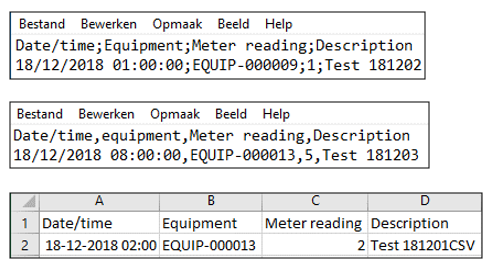
Note
It is possible to import more readings from different equipment or more readings from the same equipment. Please note that the readings must confirm with the setup from the meter. If you have defined "counting direction up", the readings in the file must be defined in this way. If the import fails an error message is given.
Go to: Maintenance Management - HSO NN - > Periodic tasks > Import meter readings
Click on Browse to select the file you want to import, then define the mapping. Click on OK to import the file.
To check if the file is properly imported, go to Maintenance Management - HSO NN > Setup > Meters > Meters and select the meter you want have imported the readings. Click on the button Meter readings in the ribbbon to check.
Like described, it is not possible to import readings for an equipment without a primary meter.
A meter can only be set on a component that is connected to an equipment. In the example below, first a component is connected to an existing equipment. If there is a connection, you can skip this step.
Go to: Maintenance Management - HSO NN > Equipment > All Equipment, select the desired equipment (in the tab Usage you can see under Primary meter if there is a connection), then in the ribbon to to Manage > Active configuration. Click on new and add via the drop down a component type and click on save. If the selected component has set with a meter type, you can click on primary meter to set the primary meter on this component/ equipment.
If there is no primary meter set on the component, you must set up this. Go to: Maintenance Management - HSO NN > Setup > Equipment > Equipment type and select the desired equipment type on which you will connect a primary meter type. In the tab Setup, via dropdown meters, primary meter type, select the primary meter type.
Go to Maintenance Management - HSO NN > Equipment > All Equipment and select the equipment. In the ribbon go to Manage, active configuration. Select the correct component and click in the ribbon on primary meter. Close the screen and refresh the equipment data. In the tab usage you can check if the primary meter is added.